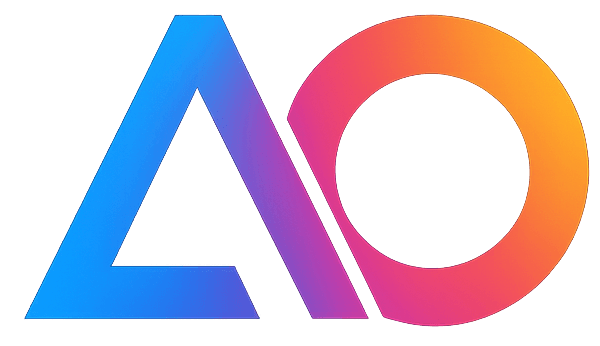How to Be Safe Online: A Practical, Up‑to‑Date Guide
securityprivacyguide
Staying safe online doesn’t require complex tools or deep technical knowledge—just a handful of practical habits. This guide focuses on high‑impact steps you can take today.

1) Lock down your accounts
- Use a unique password for every site. A password manager (built‑in to iOS/Android/macOS/Windows or a reputable third‑party) makes this easy.
- Turn on multi‑factor authentication (MFA) everywhere—prefer app‑based codes or passkeys over SMS when possible.
- Watch for login alerts and new device prompts. If something looks off, change your password and revoke unknown sessions.
2) Be smart with links and attachments
- Don’t click unexpected links or open attachments—even if they look like they’re from someone you know. When in doubt, confirm on a second channel.
- Hover (or long‑press) to preview links before opening. Look for the real domain (e.g., example.com vs. examp1e.com).
- Avoid downloading software from random sites; use official stores or the vendor’s website.

3) Keep devices and apps updated
- Enable automatic updates on your OS, browser, and critical apps.
- Remove apps and extensions you no longer use; fewer moving parts means fewer risks.
- Use modern browsers with sandboxing and site isolation; keep only essential extensions.
4) Protect your privacy as you browse
- Use privacy‑respecting settings: block third‑party cookies, limit cross‑site tracking, and review site permissions (camera, mic, location).
- Prefer HTTPS everywhere. Your browser should show a lock icon on legit sites.
- Clear site data for sites you no longer use; consider using a separate profile for work vs. personal.

5) Secure your networks
- At home, change default router passwords and keep firmware updated. Use WPA2/WPA3 and disable WPS.
- On public Wi‑Fi, assume the network is untrusted. Avoid sensitive logins or use your mobile hotspot.
- If you need a VPN, choose a reputable provider with audited no‑logs policies—avoid “free” VPNs.
6) Guard your identity and payments
- Share the minimum necessary personal information online.
- Use virtual or single‑use cards for risky purchases when your bank supports them.
- Turn on transaction alerts and regularly review statements.
7) Recognize common scams
- Urgency, threats, and too‑good‑to‑be‑true offers are red flags.
- No legitimate support rep will ask for your full password, MFA codes, or remote control of your device out of the blue.
- If a site asks to install unknown certificates or profiles, stop and verify.
8) Backups and recovery
- Keep automatic cloud backups on for your phone and critical files.
- Test recovery for at least one account (e.g., can you use backup codes?).
- Store recovery keys securely—offline if possible.

9) Kids and family safety
- Enable parental controls and content filters where appropriate.
- Talk openly about phishing, oversharing, and stranger contact.
- Use family password managers and shared vaults for important logins.
10) Reducing digital footprint (SEO tip: privacy tools, browser‑based tools)
- Prefer browser‑based tools that run locally, without sending your data to a server.
- Use temporary email and masked phone numbers when sign‑ups don’t need your real info.
- Disable ad personalization where possible (Google, Meta, Apple).
Staying safe online is about consistent, small habits. If you need to convert files, format text, or generate assets without uploading anything to a server, try our Free Tools. They run entirely in your browser’s engine and don’t leave traces on our servers.
Bookmark this page and share it with someone who could use a quick, effective security tune‑up.